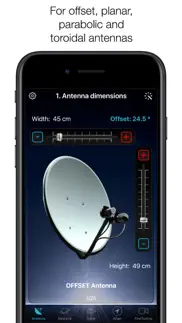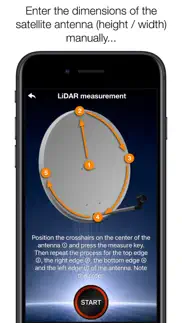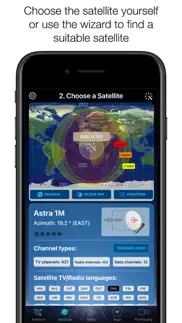- 88.3LEGITIMACY SCORE
- 89.8SAFETY SCORE
- 4+CONTENT RATING
- $5.99PRICE
What is SatFinder? Description of SatFinder 3615 chars
With SatFinder you can adjust your satellite antenna in a few seconds and with 4 simple steps:
STEP 1 - CHOOSE YOUR ANTENNA
Choose one of the four different antenna designs:
- Offset antennas (the most common, is slightly oval, the LNB is not in the center).
- Special design (e.g. Oblong shaped Offset antenna, Multifeed antenna)
- Parabolic antenna (LNB is located in the center of the reflector, usually larger than 100cm)
- Flat or planar antenna (small, camping antennas)
If you have an offset antenna, enter the height and width of the antenna. If your antenna has a special shape, enter the offset angle and the size of the satellite antenna. You can find the offset angle in the manual of your satellite antenna. For parabolic antennas it is sufficient to enter the antenna diameter. With a flat antenna you do not have to set anything. If you know the exact antenna name, check if your antenna is already in the database.
Tip: Press the wizard button to measure the size of the satellite antenna using the iPhone camera and LiDAR scanner.
STEP 2 - CHOOSE YOUR SATELLITE
To quickly and easily select a suitable satellite, simply press the "AUTO" button. The SatFinder will now automatically search for satellites that are in your reception area and that offer TV or radio stations in your language (the language setting of your iPhone will be selected). The stars (1-10) shown in the table result from the number of radio and TV channels offered and the reception strength at your location.
If you want to receive a special satellite, switch off "AUTO": Now you can simply scroll through the table and select the satellite. Faster is the search function - just enter the name of the satellite, the channel or the orbit position. You can also reduce the number of table entries by hiding satellites that are not available at your location or do not broadcast in your language. With the button "Channel Info" you can check which channels the selected satellite is currently broadcasting - including all channel parameters for your satellite receiver.
STEP 3 - CHECK OBSTACLES
For a smooth satellite reception, there must not be any obstacles between the satellite and your satellite antenna. You can check this with the "View" function. Simply aim at the satellite and watch the signs (GREEN - no obstacle, RED - caution, free view may not be given).
Tip: Press the button for the assistant to activate the voice output.
STEP 4 - ADJUST ANTENNA
In the menu item "Align" different graphics appear depending on the selected antenna type. If you use an offset antenna, you have to adjust the azimuth and elevation separately. With planar or parabolic antennas the adjustment of the angles is done together. Before you press the "Start" button, a video clip shows how to position your iPhone at the antenna.
Tip: Press the button for the assistant to activate the voice output.
STEP 5 - FINE TUNING
If necessary, you can optimize the reception of your satellite system. The SatFinder provides you with the function "FineTuning". To use this function, you need a second iOS device. One device serves as a camera; the second device as a monitor. Simply place an iPhone in front of your reception screen and observe changes in picture quality while slightly rotating or tilting your satellite antenna. With the FineTuning feature, you'll have visual contact with your TV even when you're out of sight.
THAT'S IT. YOU SHOULD NOW BE ABLE TO ENJOY INTERFERENCE-FREE SATELLITE RECEPTION...
Note: Satellite antenna tuning is only available on iOS devices with LiDAR sensor (e.g. iPhone 12 Pro).
- SatFinder App User Reviews
- SatFinder Pros
- SatFinder Cons
- Is SatFinder legit?
- Should I download SatFinder?
- SatFinder Screenshots
- Product details of SatFinder
SatFinder App User Reviews
What do you think about SatFinder app? Ask the appsupports.co community a question about SatFinder!
Please wait! Facebook SatFinder app comments loading...
SatFinder Pros
✓ Great little appsExellant little app no problem aligning my dish for any sattelite well worth the money.Version: 2.5
✓ A great AppI’ve used this app for 5 years to find signal for my camper sat dish. It’s improved 200% since then. A great app and very easy to use..Version: 4.2.1
✓ SatFinder Positive ReviewsSatFinder Cons
✗ Utter pantsAs soon as you put the phone near the dish the reading goes all over impossible to set up.Version: 2.8
✗ Difficult to use. Not recommendedI found this application extremely difficult to use and really no help at all. There is another product, Satellite Finder, which is a lot easier to use, reliable and accurate as long as you have an internet connection..Version: 2.1
✗ SatFinder Negative ReviewsIs SatFinder legit?
✅ Yes. SatFinder is 100% legit to us. This conclusion was arrived at by running over 376 SatFinder user reviews through our NLP machine learning process to determine if users believe the app is legitimate or not. Based on this, AppSupports Legitimacy Score for SatFinder is 88.3/100.
Is SatFinder safe?
✅ Yes. SatFinder is quiet safe to use. This is based on our NLP analysis of over 376 user reviews sourced from the IOS appstore and the appstore cumulative rating of 4.5/5. AppSupports Safety Score for SatFinder is 89.8/100.
Should I download SatFinder?
✅ There have been no security reports that makes SatFinder a dangerous app to use on your smartphone right now.
SatFinder Screenshots
Product details of SatFinder
- App Name:
- SatFinder
- App Version:
- 5.0.3
- Developer:
- Ralf Andrae
- Legitimacy Score:
- 88.3/100
- Safety Score:
- 89.8/100
- Content Rating:
- 4+ Contains no objectionable material!
- Category:
- Utilities, Productivity
- Language:
- HR NL EN FR DE EL HI IT JA MS PL PT RU ZH ES SV TR UK
- App Size:
- 56.51 MB
- Price:
- $5.99
- Bundle Id:
- AYM8AR77H3.com.domainname.SatFinder
- Relase Date:
- 21 October 2010, Thursday
- Last Update:
- 19 September 2022, Monday - 09:16
- Compatibility:
- IOS 14.0 or later
- Adjustments to iPhone 14 and iOS 16.